All Categories
- All Categories
- Cell Phone Accessories
- Cleaning Kit
- Processors and Cooling
- Video Cards & Video Devices
- Input &Output Device
- Video Games Accessories
- Cables & Adapters
- Computer Accessories
- Networking
- Motherboards
- Storage Devices
- Headsets, Speakers& Soundcard
- Power Supply
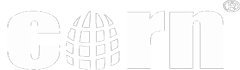



Logitech MX ANYWHERE 2S
Having said that, the shape of a mouse is a really key element in its success as a player in the market. There are definitely other elements too like DPI, programmable buttons, scroll wheel etc, but if it doesn't feel right the features won't contribute to the bottom line in its success like they could.
I have owned a wide range of mice ranging in price from about $20 to $80, and ranging from brands I have never heard of to Logitech. The most featured one I have is the Logitech G502 Proteus Spectrum RGB Tunable Gaming Mouse, FPS Mouse it has a great shape, super high DPI for my photo editing and other features that made it my favorite until I got the MX anywhere.
While it doesn't have the same range of features as the G502, there is no just no comparison to how it feels when you use a mouse as much as I do.
Previously when I did a lot of photo retouching, the higher DPI was a feature I really needed, but these days I do a lot of web development, and general computer tasks, and for that kind of work, the MX anywhere is a dream to use.
FEATURES:
Its cross computer feature is not something I have used because I only have one computer in my office
The TRACK ANYWHERE is amazing - I even tried it on glass and it responds the same as if it was on a mouse pad.
Multiple connectivity options are fabulous, I have the USB dongle in the computer at home and I use the bluetooth on my laptop at work.
Battery - 70 days on one charge is pretty fabulous & I am a big fan of connecting the mouse via usb to recharge.
I cannot remember the name of the feature, but when you hit the button next to the scroll wheel, you can see all your open applications on each screen that they are open on (i have 3). On a PC its like ALT-TAB, but way better :)
SUMMARY:
I know it's a fairly high price for a mouse that isn't laden with features the same way as something like the G502, but for me there simply isn't a mouse that I have enjoyed using as much. At first it felt a little small because I was transitioning from the larger G502, but now after a week, it is exactly the right size. If you are reading this review, and are in the market for the best mouse experience ever, I suggest you give this puppy a spin :)
Update (Sept 2017), I got a new keyboard and the bluetooth mouse interfered with the bluetooth keyboard. I had an open usb slot so I plugged in the receiver and problem is resolved. Guess I didn't need to pay extra for the bluetooth feature as the usb receiver works just fine.
The features on both Logitech products are just awesome!
Second, the ability to use the same mouse with cut and paste option across computers. If you have both Macs and PCs, this is a big deal. It is great to be able to move data from a Mac to a PC using the same mouse. Be sure to install the software included to be able to have this function.
The mouse feels good in my hand and works on all surfaces. Highly recommended!
One small drawback, which I was aware of before I got the mouse, was that you cannot store the USB receiver inside of it, like you can with a number of Logitech mice, including the M525 that I have been using. Without such storage, you have to either leaver the receiver in your laptop, where it might be damaged when moving the laptop (this happened to me before), or finding some other place to store the receiver and hope that it does not get lost.
I had a pleasant surprise on reading the features of the MX Anywhere 25 that reduced some of my concern about losing or damaging the receiver. It turns out that you have a choice of connecting either with the USB receiver or through Bluetooth. It is nice to have that choice. I found that the mouse worked well either way, and that it was easy to pair the mouse with the Logitech Options software (which must be downloaded from Logitech).
I had not used the Logitech Options software before, and found that it was a great way to choose the options for the left/right click, two buttons on the left side of the mouse, the scroll wheel (which also clicks left and right), and a square button on top called the gesture button. The options are basically the same as Logitech software from 20 years ago, but the graphic user interface is much easier to use than navigating through text-based menus. I had not used a gesture button before. The way it works is that you hold it down while moving the mouse forward, backward, left, or right. The default gestures are things like bringing up the Windows menu or task manager or going to the desktop, and the gesture button did work for issuing the commands. I don’t know if I would ever use it, though, as pointing and clicking on the Windows menu, for example, seems just as easy to me. I wish I could assign the <CTRL> key to the gesture button—that could really be useful for things like opening a link in a new tab or window. Alas, that assignment is not possible.
A feature I found somewhat odd is that the mouse uses a rechargeable battery. The documentation says that plugging in the mouse to your computer with the provided USB cable for 4 minutes will charge the mouse for one day, and a full charge will last for 70 days. I don’t see the advantage—the two AA batteries in my M525 are supposed to be sufficient for three years’ use. Seems a little gimmicky to me.
The feature I was most curious to try was the ability to use the mouse simultaneously with two computers, enabling one to copy text or files from one computer and pasting them to the other. This would be the coolest mouse feature ever, if I could get it to work. But here is what happened. First, it seemed that I would have to use Bluetooth connections for both computers, since you can use either the USB receiver or Bluetooth, and there is only one receiver. From the Logitech Options software (which must be run on bother computers for the dual-control to work) documentation, it looked like the mouse should function just like it does on a dual monitor set-up. That is, moving off the edge of one screen will make the cursor appear on the next screen. The trouble was, as soon as I moved off one screen, the mouse would not work on the other computer until I changed Bluetooth channels by pushing a button on the bottom of the mouse. This made moving back and forth extremely awkward and time-consuming. I got this feature to work, but it seems too cludgy to be useful. Maybe there’s a better way to do this, but if there is the documentation does not explain it well.
So, aside from the disappointment of not getting the