All Categories
- All Categories
- Cell Phone Accessories
- Cleaning Kit
- Processors and Cooling
- Video Cards & Video Devices
- Input &Output Device
- Video Games Accessories
- Cables & Adapters
- Computer Accessories
- Networking
- Motherboards
- Storage Devices
- Headsets, Speakers& Soundcard
- Power Supply
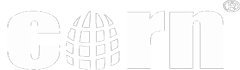



Logitech MX ANYWHERE 2S
Logitech Flow-
1. Requires both computers have the Logitech options (Flow) application installed
2. Requires both computers are connected to the same network
*I do have security concerns regarding Logitech Flow. While the ability to copy/paste files from one computer to the other worked well during testing, I imagine the Flow application could be compromised by attackers operating on the same network.
Logitech MX Master 2S
, and I'm giving it four star only because of the inherent limitations of the smaller physical size.Like its larger counterpart it is well built, accurate, had a long battery life, and easy on the hand for long term use. However smaller size comes with some compromises:- While the larger Master is sculpt to fit a hand, with all fingers having a specific place, this falls slightly short. The top part should take three fingers, but the ring finger falls to side. Also being smaller the thumb-rest is minimal at best (but it is still comfortable on regular use).- The scroll wheel is inferior. It replaces the middle click with the smooth / ticky scroll selection as a hardware button. The Master has the middle click there, and a separate electronic switch for scroll feedback selection. (it also has this nice free fall and brake which are harder to describe without actually trying them)However it brings the same advantages compared to the older models. Specifically:- The new sensor. It is more precise, works on more surfaces, and uses less battery- The new continuum software for sharing the input between multiple separate devices on your desk. There was similar offerings on the market (for example Synergy, which used to be open source). But given the security issues that plagued all these things, I would still keep the old manual switching on the bottom.Speaking of with, it shares the benefits of the older models. It can be connected to at least three devices (the third can be the unified USB receiver, which can be carried to other devices). It supports both Bluetooths, and the old style Logitech USB receivers. It can also work as a wired device while charging thru the cord.Overall a very good device, only hindered by the small size.
Like its larger counterpart it is well built, accurate, had a long battery life, and easy on the hand for long term use. However smaller size comes with some compromises:
- While the larger Master is sculpt to fit a hand, with all fingers having a specific place, this falls slightly short. The top part should take three fingers, but the ring finger falls to side. Also being smaller the thumb-rest is minimal at best (but it is still comfortable on regular use).
- The scroll wheel is inferior. It replaces the middle click with the smooth / ticky scroll selection as a hardware button. The Master has the middle click there, and a separate electronic switch for scroll feedback selection. (it also has this nice free fall and brake which are harder to describe without actually trying them)
However it brings the same advantages compared to the older models. Specifically:
- The new sensor. It is more precise, works on more surfaces, and uses less battery
- The new continuum software for sharing the input between multiple separate devices on your desk. There was similar offerings on the market (for example Synergy, which used to be open source). But given the security issues that plagued all these things, I would still keep the old manual switching on the bottom.
Speaking of with, it shares the benefits of the older models. It can be connected to at least three devices (the third can be the unified USB receiver, which can be carried to other devices). It supports both Bluetooths, and the old style Logitech USB receivers. It can also work as a wired device while charging thru the cord.
Overall a very good device, only hindered by the small size.
First, let's describe what is Flow, and why I don't find it that compelling. Imagine if you have two computers you're using, each with its own monitor, on your desk. You're working on one, typing and moving your mouse. You need to work on the other computer. You move the mouse over, just like on a multi-monitor on the same system, and suddenly you're now working on the other computer. Magic!
So what's not to like about Flow? Well, it is artificially limited to just a couple of models of Logitech mouse and keyboards, for one. And it doesn't work with Linux. You're also restricted to 3 computers - though that's something that's not likely to be an issue for most people. And there has been a software that can do this for years now - Synergy. It works with Windows, Mac, Linux, with any make of keyboard and mouse, and it supports cross computer copy / paste as well. It doesn't support file copy, but you can use a cloud storage or local network storage product for that.
As a mouse, this is comfortable in the hand. The edge feels different, but not in a bad way. It's small, naturally, and mostly ambidextrous - except for the two buttons on the left side that is somewhat awkward for a left handed mouse user to access. You get the hyperscroll wheel and lose the middle mouse button - depending on your preference, you may like or hate that. Like almost all other Logitech mouse I've used, operation is flawless and smooth. If you don't need both Bluetooth and USB dongle on the same wireless mouse, or the ability to easily pair with 3 computers at the same time, it probably isn't worth the price premium over other very good Logitech mice.
The features on both Logitech products are just awesome!
One small drawback, which I was aware of before I got the mouse, was that you cannot store the USB receiver inside of it, like you can with a number of Logitech mice, including the M525 that I have been using. Without such storage, you have to either leaver the receiver in your laptop, where it might be damaged when moving the laptop (this happened to me before), or finding some other place to store the receiver and hope that it does not get lost.
I had a pleasant surprise on reading the features of the MX Anywhere 25 that reduced some of my concern about losing or damaging the receiver. It turns out that you have a choice of connecting either with the USB receiver or through Bluetooth. It is nice to have that choice. I found that the mouse worked well either way, and that it was easy to pair the mouse with the Logitech Options software (which must be downloaded from Logitech).
I had not used the Logitech Options software before, and found that it was a great way to choose the options for the left/right click, two buttons on the left side of the mouse, the scroll wheel (which also clicks left and right), and a square button on top called the gesture button. The options are basically the same as Logitech software from 20 years ago, but the graphic user interface is much easier to use than navigating through text-based menus. I had not used a gesture button before. The way it works is that you hold it down while moving the mouse forward, backward, left, or right. The default gestures are things like bringing up the Windows menu or task manager or going to the desktop, and the gesture button did work for issuing the commands. I don’t know if I would ever use it, though, as pointing and clicking on the Windows menu, for example, seems just as easy to me. I wish I could assign the <CTRL> key to the gesture button—that could really be useful for things like opening a link in a new tab or window. Alas, that assignment is not possible.
A feature I found somewhat odd is that the mouse uses a rechargeable battery. The documentation says that plugging in the mouse to your computer with the provided USB cable for 4 minutes will charge the mouse for one day, and a full charge will last for 70 days. I don’t see the advantage—the two AA batteries in my M525 are supposed to be sufficient for three years’ use. Seems a little gimmicky to me.
The feature I was most curious to try was the ability to use the mouse simultaneously with two computers, enabling one to copy text or files from one computer and pasting them to the other. This would be the coolest mouse feature ever, if I could get it to work. But here is what happened. First, it seemed that I would have to use Bluetooth connections for both computers, since you can use either the USB receiver or Bluetooth, and there is only one receiver. From the Logitech Options software (which must be run on bother computers for the dual-control to work) documentation, it looked like the mouse should function just like it does on a dual monitor set-up. That is, moving off the edge of one screen will make the cursor appear on the next screen. The trouble was, as soon as I moved off one screen, the mouse would not work on the other computer until I changed Bluetooth channels by pushing a button on the bottom of the mouse. This made moving back and forth extremely awkward and time-consuming. I got this feature to work, but it seems too cludgy to be useful. Maybe there’s a better way to do this, but if there is the documentation does not explain it well.
So, aside from the disappointment of not getting the
That aside, this mouse is as good of quality as the past MX Anywhere mice. It looks a little nicer with the new logo, and setup is essentially the same as the MX 2.
What's new here as far as I could tell is the introduction of the FLOW software. Being a long term Logitech and Anywhere MX user, I already had the basic software on all of my computers, and I've always gone light with the UNIFYING software. This is the basic to just manage the pairing between the USB part and the mouse.
Here is where my life got a little choppy: I didn't know where to go next.
As you might expect the device doesn't come with a USB drive or DVD or CD anymore, which would normally lead you through what you need to do next. I googled Logitech FLOW, and downloaded the application to two three of my PC's-- one of which I was using an older MX Anywhere and hadn't paired the newest 2S with.
As you might expect, the third PC not yet paired with this mouse told me I couldn't set up FLOW because I didn't have a compatible mouse.
The second PC installed fine, and setup failed because it was searching for another computer to find & pair with.
After I installed the software to a third computer, it also couldn't find another computer.
I had to disable Symantec Endpoint Protection on both PC's so they could find each other.
That all aside, I went to the Logitech website looking for some kind of flowchart, Wizard or Video to give me the base level knowledge I needed to understand, to set things up in the right order. I couldn't find that.
If they could build some kind of animation video into the installer, it would help.
And about the install: When you go to the Logitech downloads page there are so many downloads available, without a really clear understanding of which is for what. For example, if you go to this mouse, the only download you see is Logitech Options. Is this also Unifying? Or do I also need Unifying?
Setpoint, Flow Scroll for my original MX Anywhere....
So I'll just finish with this: I do think this is the best mouse you can buy, overall, short of the more weighty original Anywhere MX. That being said, the software and setup process for someone who had some past concept of what the Logitech install situation was wasn't guided enough to let me know what I needed to do to easily, properly take advantage of the new FLOW capability. One mouse showed up as blue, the other white, I don't even know what it means, etc.